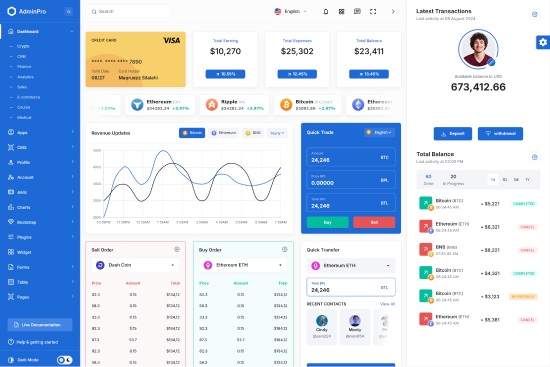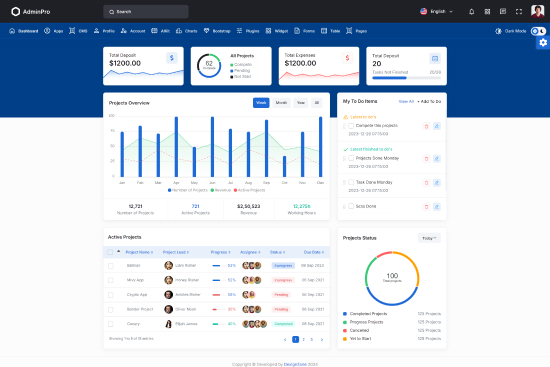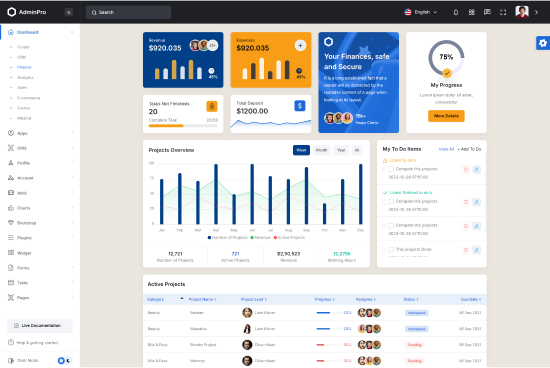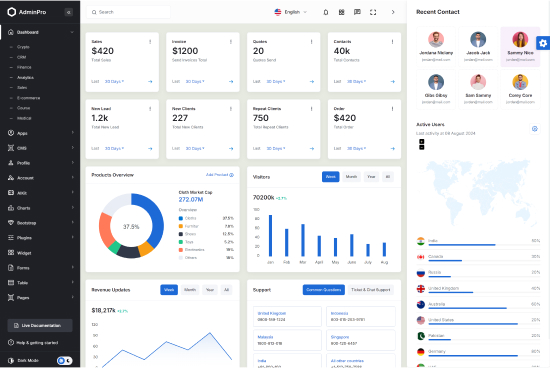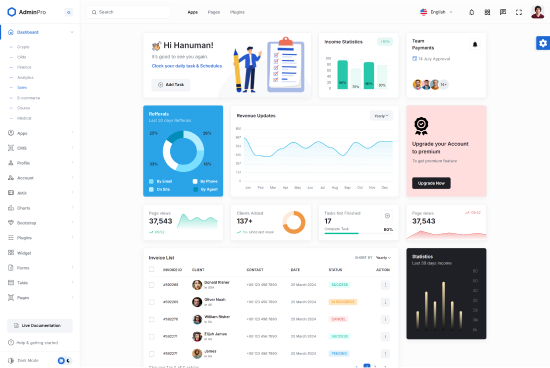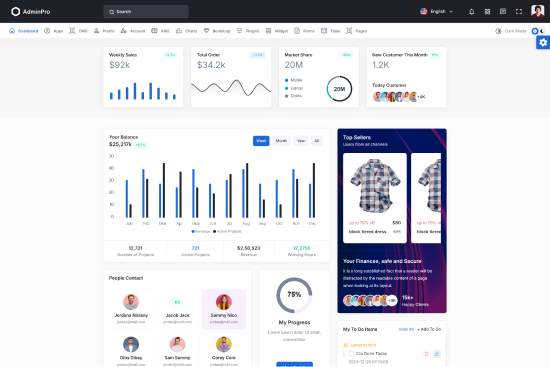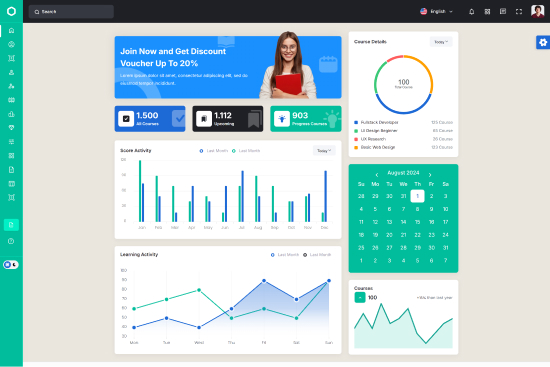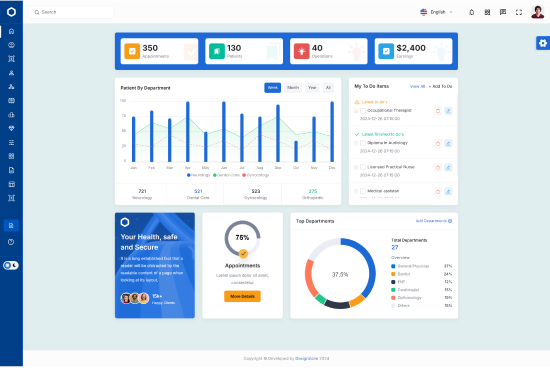Profile Detail
Single select boxes
Select2 can take a regular select box like this...
Multi-select boxes
Select2 also supports multi-value select boxes. The select below is declared with the multiple attribute.
Dropdown option groups
In HTML, <option> elements can be grouped by wrapping them with in
an <optgroup> element:
Disabling options
Select2 will correctly handle disabled options when disabled attribute is set) and from remote srouces where the object has disabled: true set.
Disabling a Select2 control
Select2 will respond to the disabled attribute on <select> elements. You can also initialize Select2 with disabled: true to get the same effect.
Select2 With Labels
You can, and should, use a <label> with Select2, just like any other <select> element.
Container Width
The two Select2 boxes below are styled to 50% and 75% width respectively to support responsive design:
Themes
Select2 supports custom themes using the theme option so you can style Select2 to match the rest of your application.
Ajax (remote data)
Select2 comes with AJAX support built in, using jQuery's AJAX methods. In this example, we can search for repositories using GitHub's API:
Loading array data
You may use the data configuration option to load dropdown options from a local array.
Automatic Selection
Select2 can be configured to automatically select the currently highlighted result when the dropdown is btn-closed by using the selectOnbtn-close option:
Remain open after selection
Select2 will automatically btn-close the dropdown when an element is selected, similar to what is done with a normal select box. You may use the btn-closeOnSelect option to prevent the dropdown from closing when a result is selected:
Dropdown placement
The dropdownParent option allows you to pick an alternative element for the dropdown to be appended to:
Limiting the number of selections
Select2 multi-value select boxes can set restrictions regarding the maximum number of options that can be selected. The select below is declared with the multiple attribute with maximumSelectionLength in the select2 options.
Dynamic option creation
In addition to a prepopulated menu of options, Select2 can dynamically create new options from text input by the user in the search box. This feature is called "tagging". To enable tagging, set the tags option to true:
Tagging with multi-value select boxes
Tagging can also be used in multi-value select boxes. In the example below, we set the multiple="multiple" attribute on a Select2 control that also has tags: true enabled:
Single select placeholders
Select2 supports displaying a placeholder value using the placeholder configuration option. The placeholder value will be displayed until a selection is made.
Multi-select placeholders
For multi-selects, you must not have an empty <option>element:
Default selection placeholders
Alternatively, the value of the placeholder option can be a data object representing a default selection (<option>). In this case the id of the data object should match the value of the corresponding default selection.
Customizing how results are matched
When users filter down the results by entering search terms into the search box, Select2 uses an internal "matcher" to match search terms to results. You may customize the way that Select2 matches search terms by specifying a callback for the matcher configuration option.
Matching grouped options
Only first-level objects will be passed in to the matcher callback. If you are working with nested data, you must iterate through the children array and match them individually. This allows for more advanced matching when working with nested objects, allowing you to handle them however you want.
Minumum search term length
You may set a minimum search term length by using the minimumInputLength option:
Maximum search term length
You may limit the maximum length of search terms by using the maximumInputLength option:
Programmatically add new options
New options can be added to a Select2 control programmatically by creating a new Javascript Option object and appending it to the control:
Create if not exists
You can use .find to select the option if it already exists, and create it otherwise:
Using jQuery selector
Selected items can also be accessed via the :selected jQuery selector:
RTL support
Select2 will work on RTL websites if the dir attribute is set on the <select> or any parents of it. You can also initialize Select2 with the dir: "rtl" configuration option.